How to change your font in Distribute?
Fonts set the tone for your message and help create a cohesive brand identity. If you’re using Distribute for your sales or business projects, here’s some good news: customizing your fonts is super easy and makes a big difference.
This guide will show you how to do it in just a few clicks. Let’s ensure your materials always look sharp, professional, and totally on-brand!
Step 1: Go to Distribute’s home screen
First, head to your Distribute home screen. Once you’re there, click on your workspace to open the dropdown menu.
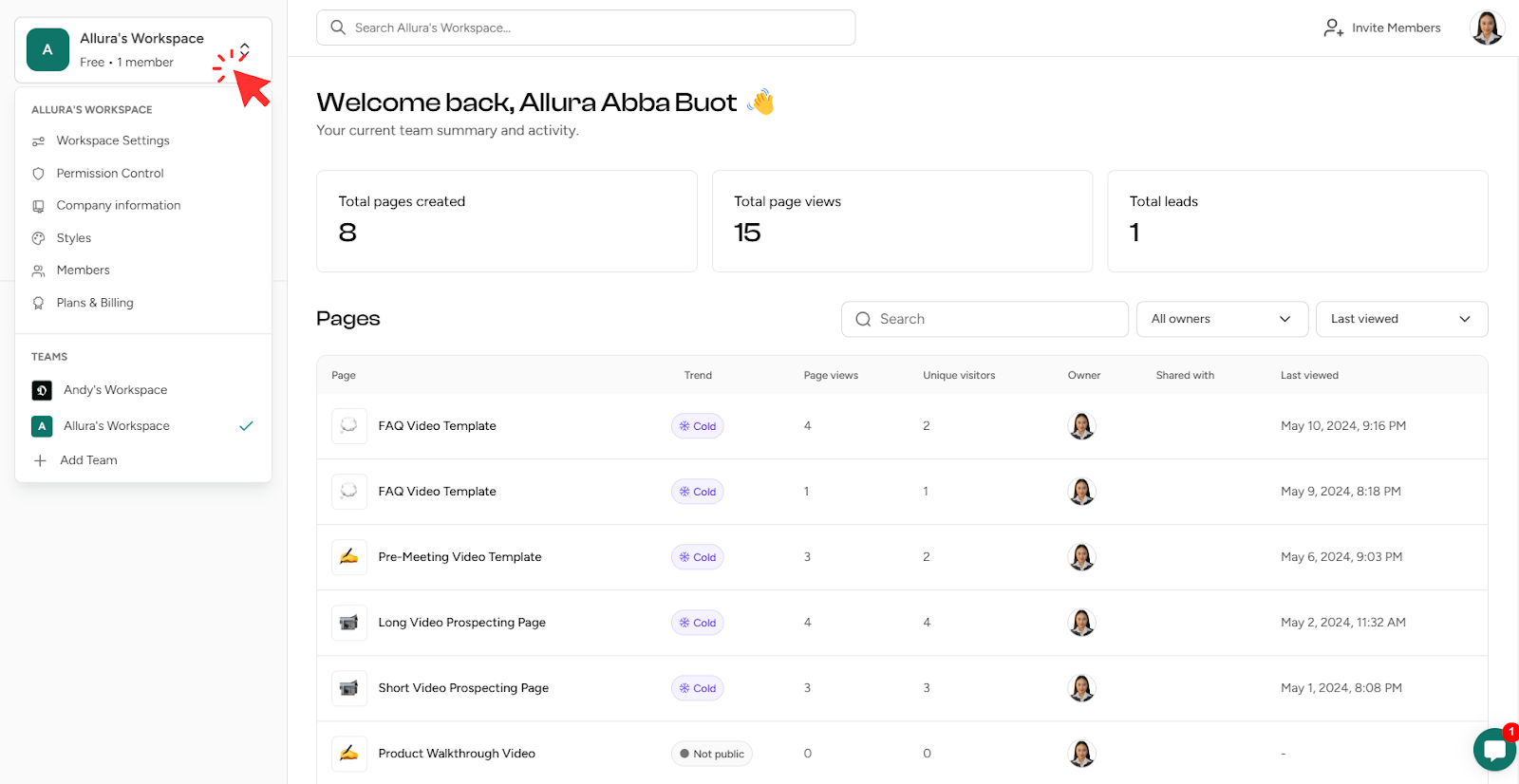
Step 2: Click on styles
Click on the “Styles” option to explore font choices and start refreshing your Distribute workspace.
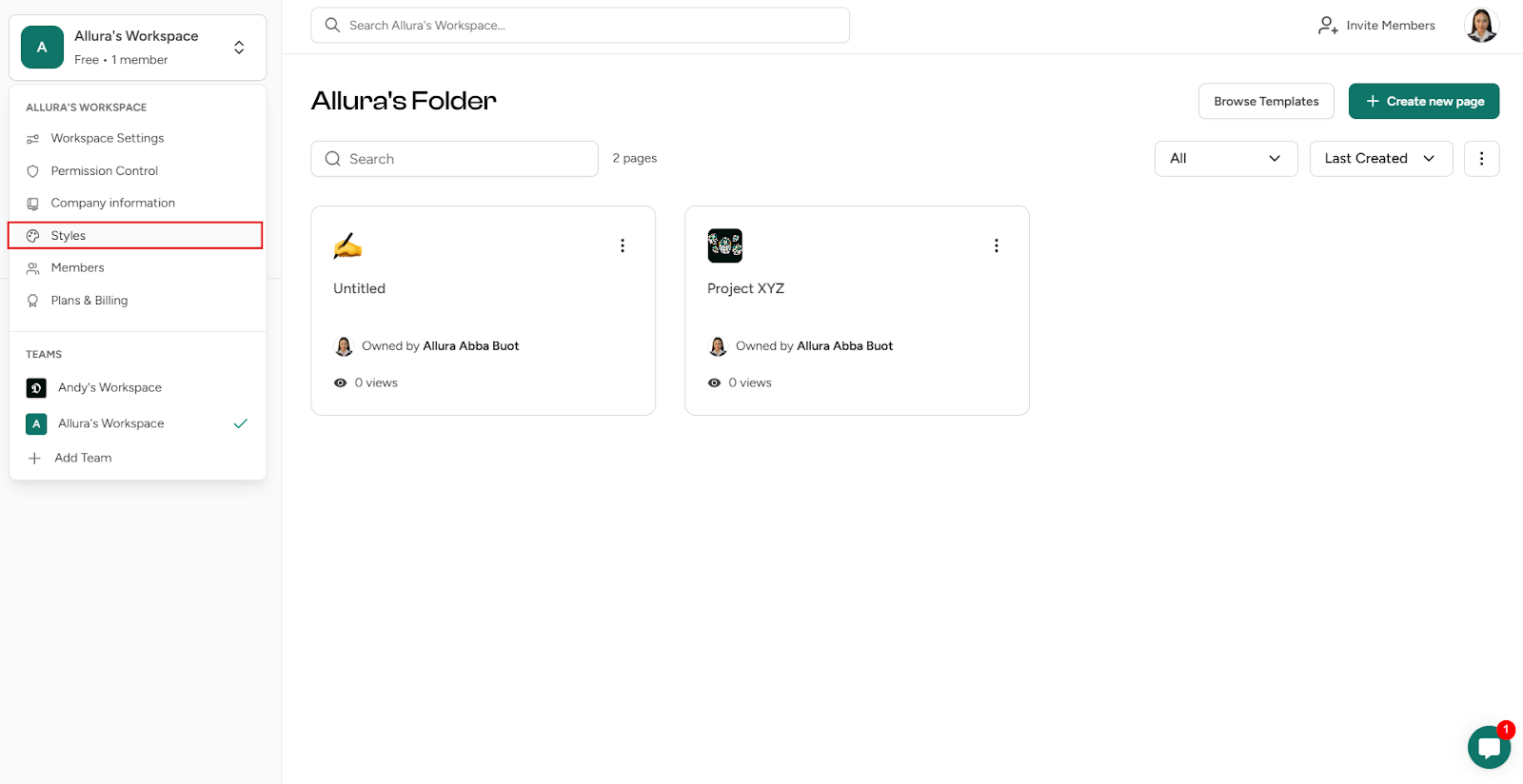
Step 3: Change font and preset color choice
Browse through the font options and pick the perfect style for your headings and paragraphs. While you’re at it, give your workspace a pop of personality by choosing a brand color that stands out.
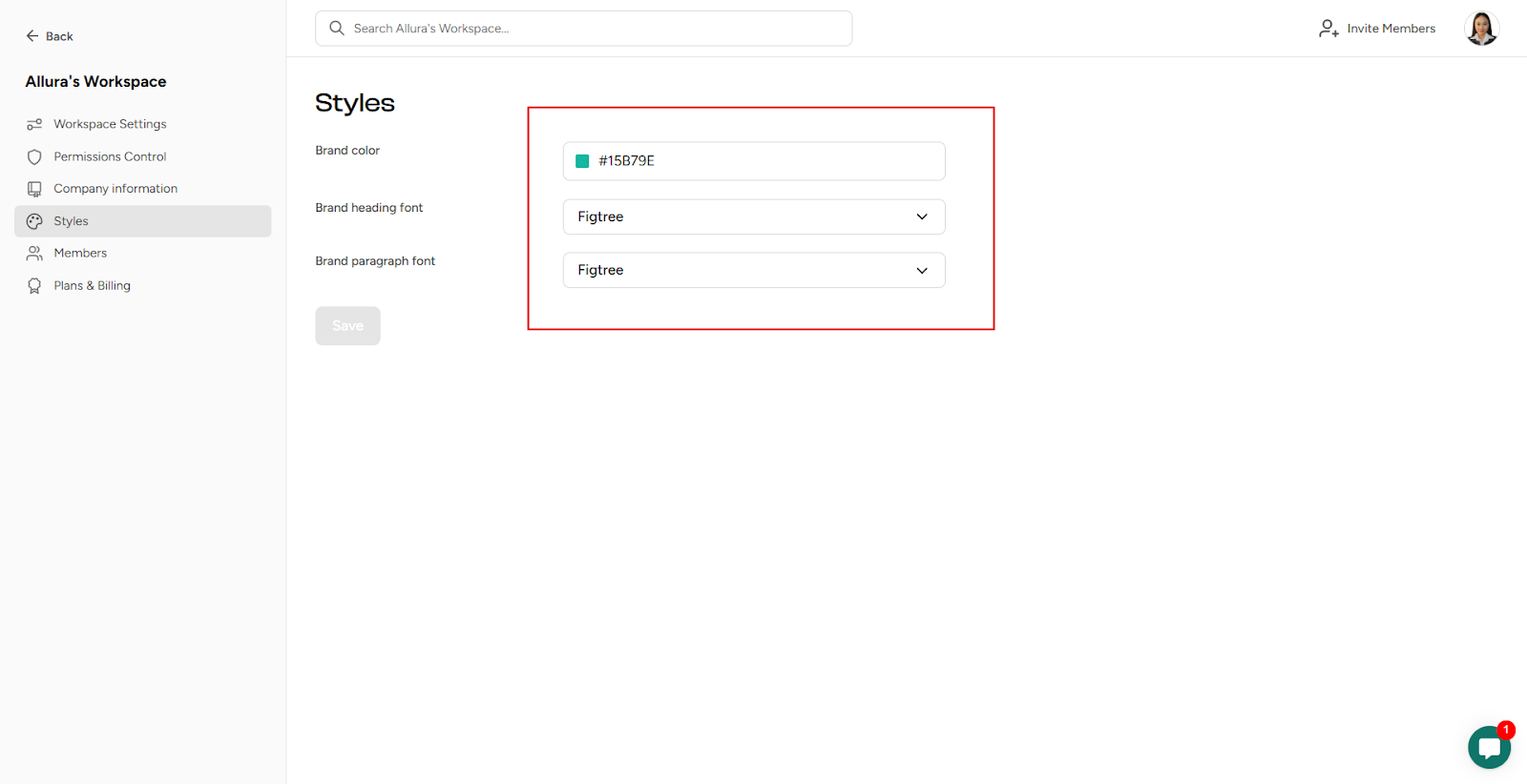
Team Plan
Using a team plan? Keep in mind that only the admin can make updates. If you’re not the admin, just give them a heads-up—they’ll handle it for you in no time!
