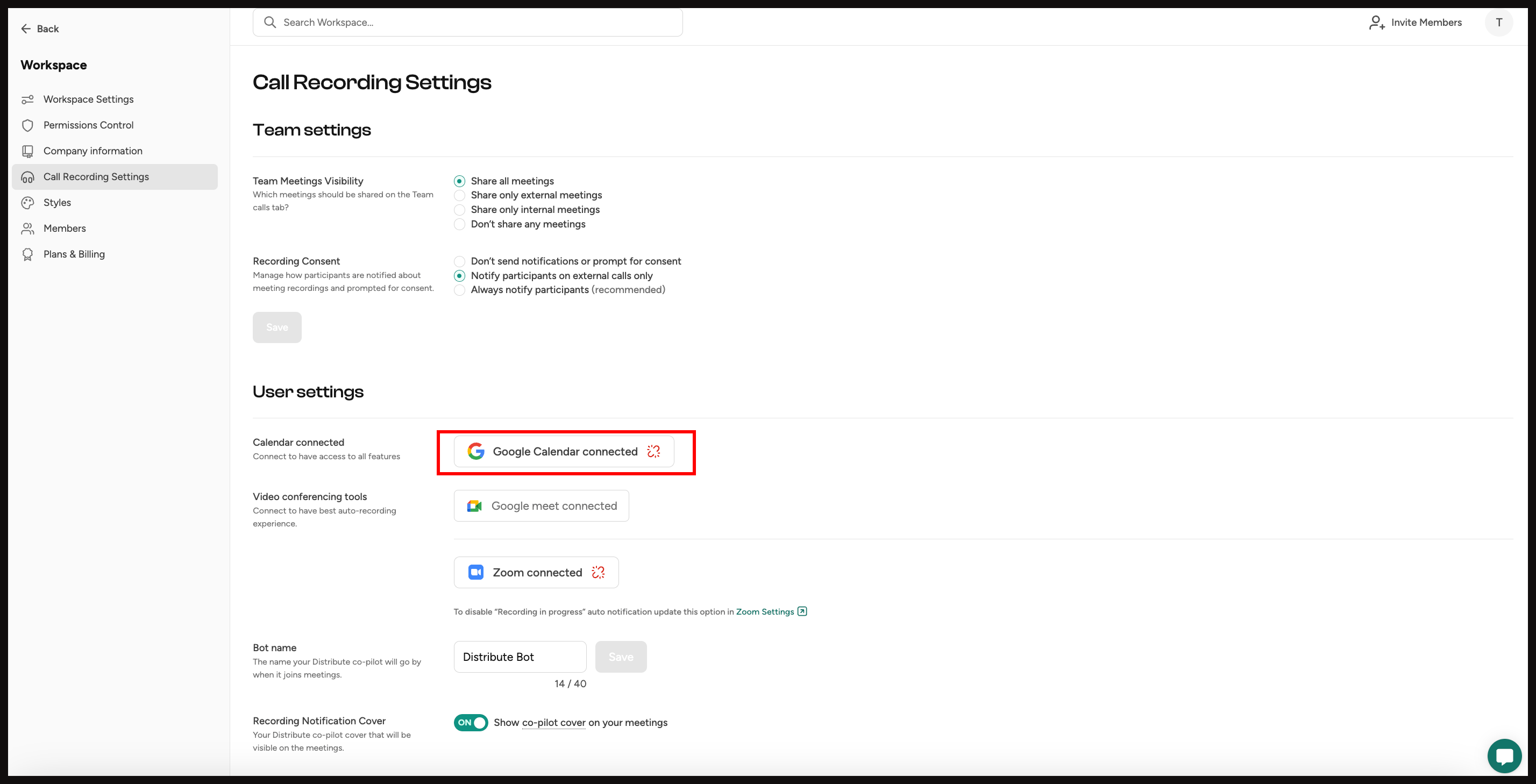Zoom OAuth
Zoom OAuth integration provides flexibility in recording management, particularly for automated scenarios. While the default explicit consent requires the host to be present and manually approve recording, OAuth permission allows recording to start automatically when a bot joins - eliminating the need for manual intervention. It can be optional depending on your use case:
If you need immediate, automated recording without host presence, use OAuth
If you prefer having manual control and host oversight, stick with explicit consent
Steps to install
Navigate to Call Recording Settings page inside Distribute app.
Click the "Connect Zoom" button to connect Zoom OAuth.
Sign in to your Zoom account when prompted.
Verify that "Zoom Connected" button appears on the settings page.
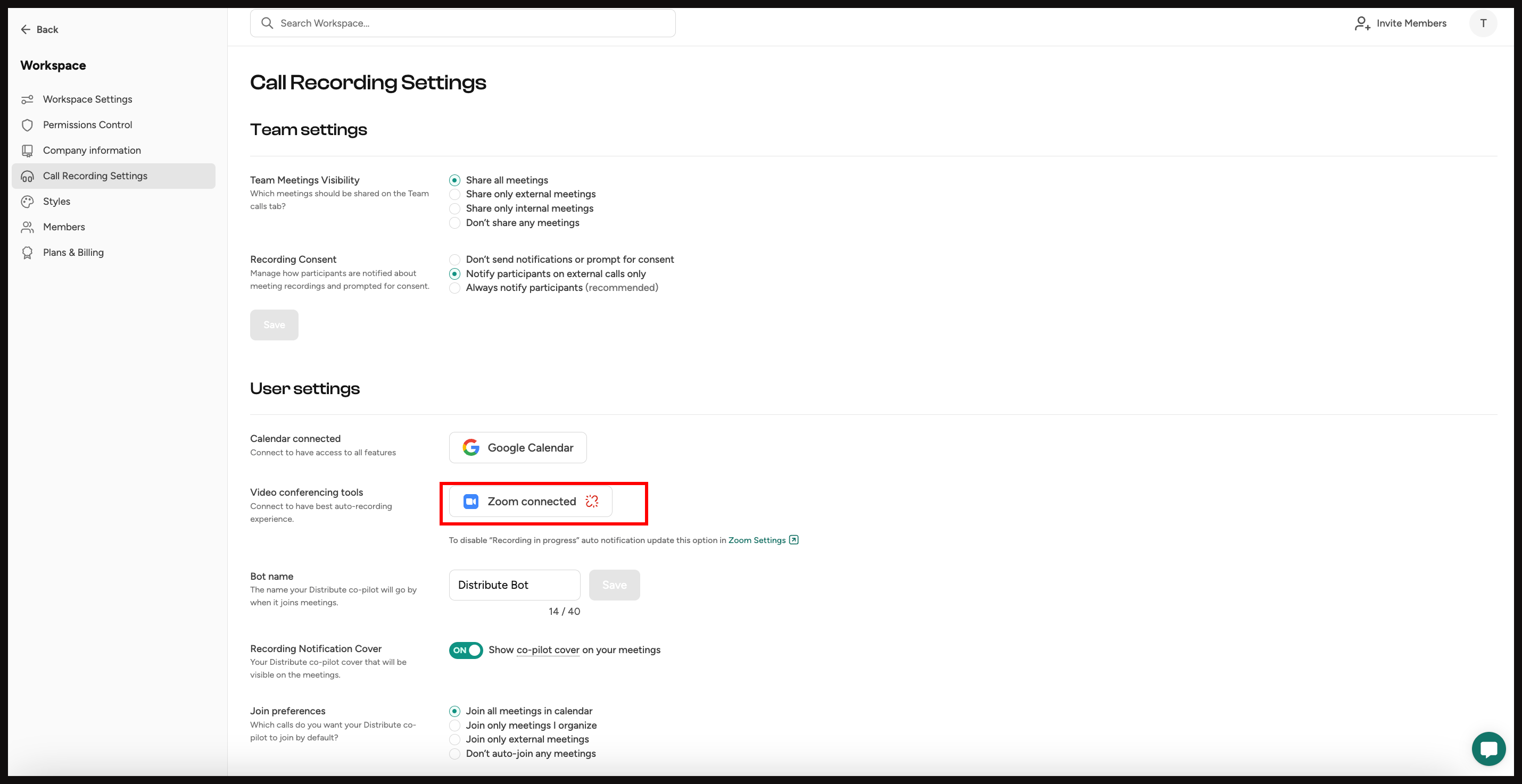
Google Calendar
Google Calendar OAuth integration streamlines the process of managing recording bots with your calendar events. While it's optional, integrating with Google Calendar offers significant advantages for automating your recording workflow:
Why you might want to use Google Calendar integration:
Automatic bot management: Bots are seamlessly added and updated based on your calendar events
Simplified scheduling: No need to manually coordinate between your calendar and recording system
Intelligent deduplication: Prevents multiple bots from joining the same meeting
Steps to install
Navigate to Call Recording Settings page inside Distribute app.
Click the "Google calendar" button to connect Google Calendar using OAuth.
Sign in to your Google account when prompted.
Verify that "Google Calendar connected" button appears on the settings page.